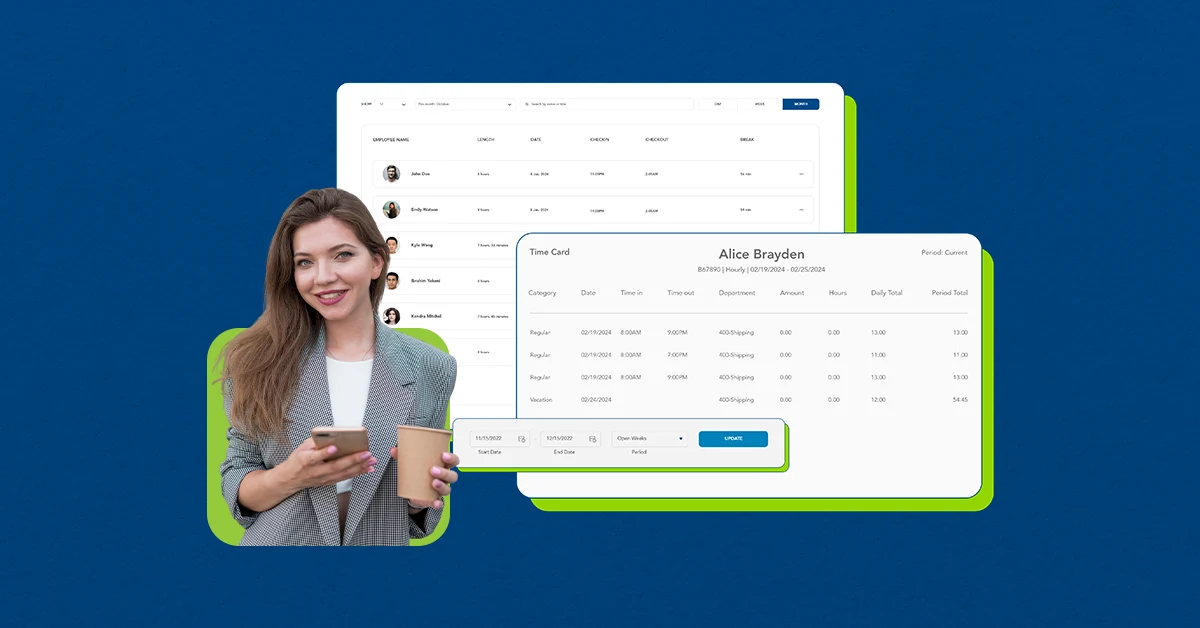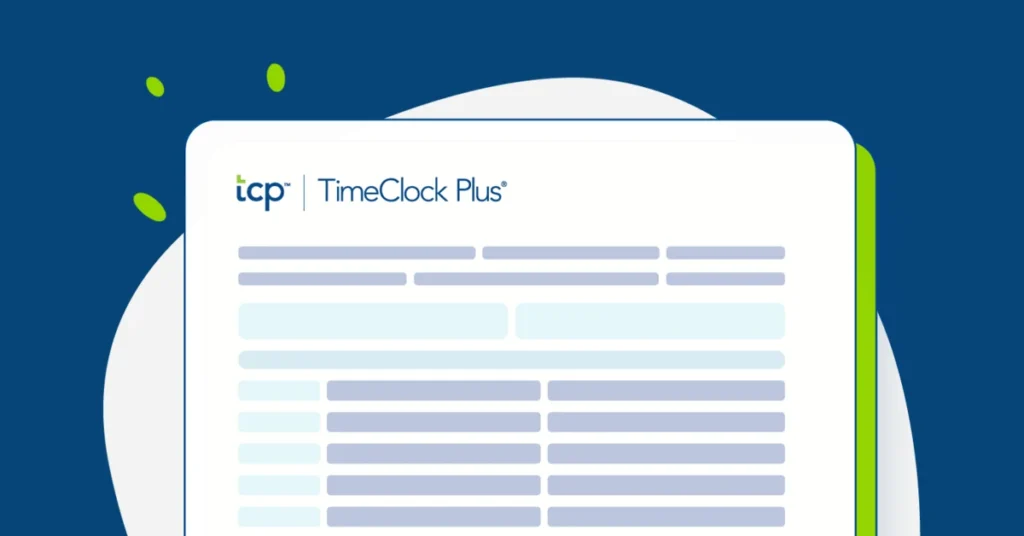Labor and payroll make up anywhere from 50 to 70% of most organizations’ expenses. Therefore, online timesheets — and whether they’re accurate and accessible — play a critical role in labor costs, profitability, and business forecasting.
Inaccurate timekeeping, time theft, and accidental overtime can balloon expenses and mistakes can lead to compliance problems and associated fines.
In this article, we’ll review:
- What are online timesheets
- Benefits of using online timesheets
- Types of timesheets (paper, mechanical, digital)
- Key features every timesheet needs
Let’s dive in.
(P.S. If you’re looking for a free employee timesheet template, you can download our digital template here.)
What is an online timesheet?
A timesheet is a tool for organizations to track hours worked by employees. Typically, timesheets represent a log of clock-in and clock-out times, breaks, and total hours worked in a day. Timesheets may also detail daily updates on projects and employee accomplishments.
Historically, employees recorded this information on paper. However, online timesheets or time clock software have become the norm as organizations look to automate and improve time tracking accuracy. Digital timesheets can be logged via web/mobile apps, which are visible in real-time for employers and HR teams.
Timesheet sample format
Most timesheets comprise multiple data points:
- Employee information — Employee’s full name, employee ID, and job ID(s).
- Date range — Typically the beginning and end of the pay period, date ranges may also be weekly, bi-weekly, monthly, or project-based.
- Project or task — Employees may need to note clients or projects they worked on and for how long. This is more common in service-based, professional industries like law and consulting.
- Comments or additional information — For certain types of projects, employees can add more context about progress, status, or completion of work.
Whether or not they’re on paper or a computer, most timesheet samples and templates include some variation of this information. Paper timesheets are limited to more simplified inputs, while digital timesheets build in more nuance and context.
The benefits of using online timesheets
Because they’re integral for many teams and departments in an organization, online timesheets play a large role in how smoothly operations flow. The potential is even greater with digital timesheets and purpose-built timesheet software. Aside from functional features, like payroll fulfillment, timesheets also create consistency for client billing and project management.
Here are a few benefits of using online employee timesheets.
Payroll and compliance accuracy
For hourly and non-exempt employees, timesheets help correctly calculate pay. Time tracking software can also handle the complexities of time tracking, like exception management and compliance for breaks, overtime, and mandatory time off (e.g., trucking, emergency services, etc.).
Accurate payroll goes beyond direct compensation — 49% of HR teams spend 5+ hours fixing monthly payroll issues, and 42% of employees report payroll mistakes impacting their satisfaction. Well-managed timesheets mitigate turnover risk and put time back in the hands of managers and HR teams.
Billing and invoicing
Depending on your industry, timesheets may be a prerequisite to billing. Especially for institutions that bill hourly (e.g., service-based industries like consulting and legal), invoices must include hourly breakdowns, making timesheets imperative.
Software automates the time tracking process, creating a more precise, streamlined billing process. Without automation, employees may forget to track their time or inflate their hours, leading to inconsistencies that might raise questions from clients.
Project and performance visibility
Timelines are one of the hardest parts of project management. Project managers can use timesheets to see how long tasks take, understand each project member’s capacity, and highlight inefficiencies.
Timesheets help project managers know a project’s scope and team’s pace, which improves:
- Scoping, staffing, and resource management
- Trust with stakeholders
- Client satisfaction
Keep in mind, this visibility is nearly impossible if you’re tracking data across dozens or even hundreds of manual timesheets every week.
Types of timesheets (physical and digital)
Despite the array of online timesheets, there are still paper and mechanical options intended to serve the same purpose — tracking time for employees. However, each medium is not interchangeable, and every type of timesheet has unique perks and tradeoffs.
Paper timesheets
Paper timesheets are spreadsheets or ledgers, printed and filled out by hand. One person must gather these pages from all employees before manually entering the data to send to payroll.
- Pros — Simple for small teams or businesses without software.
- Cons — Prone to errors. Illegible handwriting becomes a blocker. Easy to lose or damage. Subject to gamification by time theft. Time-consuming to process manually.
Mechanical timesheets (time cards, punch cards)
Mechanical timesheets come in the form of physical cards inserted into a time clock machine, stamping the clock in and clock out times.
- Pros — Standard operating process in industrial, warehouse, or field environments. Simple system with slightly more automatic tracking than paper/pen setups.
- Cons — Cards still must be collected and reviewed manually. No project/task detailing. Equipment maintenance is needed. Time cards/punch cards can be gamified via buddy punching.
Online timesheets (Excel or spreadsheet-based)
Templated timesheets on Excel, Google Sheets, or other spreadsheet tools present basic formulas for calculating hours and pay. These timesheets are organized in rows for days, columns for clock-in/out, and hour/pay totals all on one page.
- Pros — Slightly more scalable than paper, allowing for some automation. Easy to access for employees, managers, and HR. Formulas can save mental labor by totaling hours and pay.
- Cons — Still requires manual entry and validation. Version control issues become a logistical nightmare (especially when emailed). Vulnerable to tampering or formula manipulation within static versions.
If you’re looking for an example employee timesheet, you can download our employee timesheet template.
Online timesheet alternatives (time tracking software)
Upwards of 80% of organizations use some form of a digital timesheet, such as time tracking applications, spreadsheets, touch-screen kiosks, biometrics, or point-of-sale systems.
- Pros — Reduced errors from eliminating manual inputs. Increased overall reporting and reporting accuracy. Integrates with scheduling and payroll tools. Stronger project management. Greater labor cost efficiency.
- Cons — Setup and onboarding time is greater than simple spreadsheet or manual systems. Requires greater upfront investment vs. manual timesheets.
Must-have timesheet features
Regardless of format, all timesheets will include basic information about the employee and their hours worked. But when moving to timesheet software, organizations can run payroll, create invoices, and generate reports more quickly than with paper versions.
To reach these new levels of operational capacity, timesheets must have these features:
- Compatibility — Timesheet solutions should be interoperable with common operating systems and devices so employees can log hours and tasks on multiple devices.
- Filtering — Users should be able to filter by date range, department, project, and client. These filters allow HR teams to process payroll, managers to monitor employee performance, and finance teams to generate invoices.
- Reporting — Timesheets should help uncover strategic planning, hiring, and capacity insights. Any timesheet software should have built-in reporting capabilities and should integrate with your organization’s data analytics and reporting tools.
Without these features, organizations face payroll inaccuracies, outdated workflows, and needless friction in time tracking.
Picking the timesheet that’s right for you
Whether you’re still relying on paper timesheets, or trying to improve your online timesheets, one thing is clear — your time tracking system can be your greatest source of operational support, or its greatest headache.
Choosing an employee timesheet format that’s both accessible and accurate is essential for controlling labor costs, ensuring compliance, and making sure your teams are at their best. With the right tools in place, timesheets go from a tedious task to one of your top business enablers.
And if your organization is ready, learn why you should (probably) move on from online timesheets altogether.
TCP Software’s employee scheduling and time and attendance solutions have the flexibility and scalability to suit your business and your employees, now and as you grow.
From TimeClock Plus, which automates even the most complex payroll calculations and leave management requests, to Humanity Schedule for dynamic employee scheduling that saves you time and money, we have everything you need to meet your organization’s needs, no matter how unique. Plus, with Aladtec, we offer 24/7 public safety scheduling solutions for your hometown heroes.
Ready to learn how TCP Software takes the pain out of employee scheduling and time tracking? Speak with an expert today.