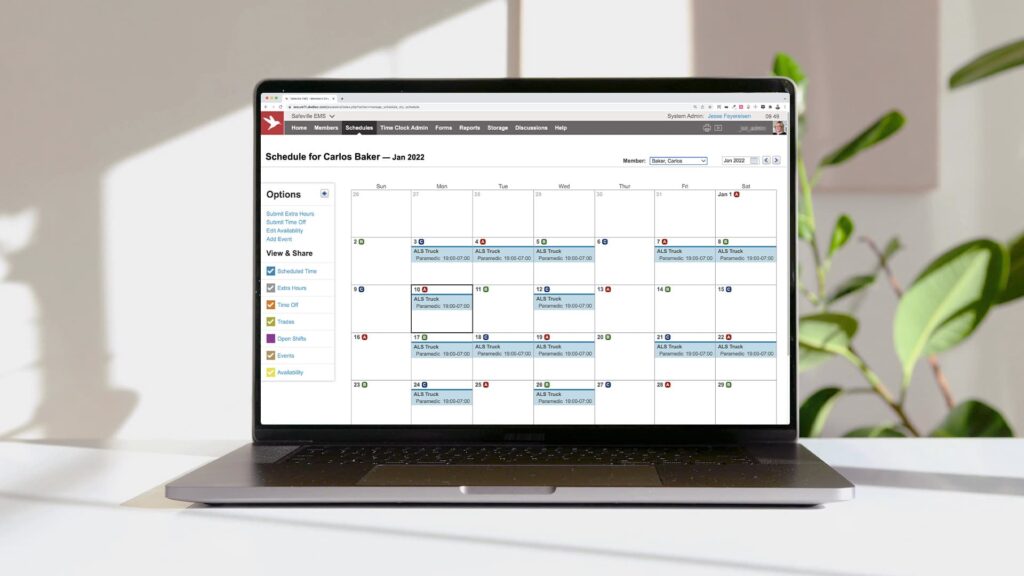Automate public safety scheduling for hometown heroes
Aladtec enables proper shift coverage, mitigates compliance risk with union and labor rules, and improves employee retention.
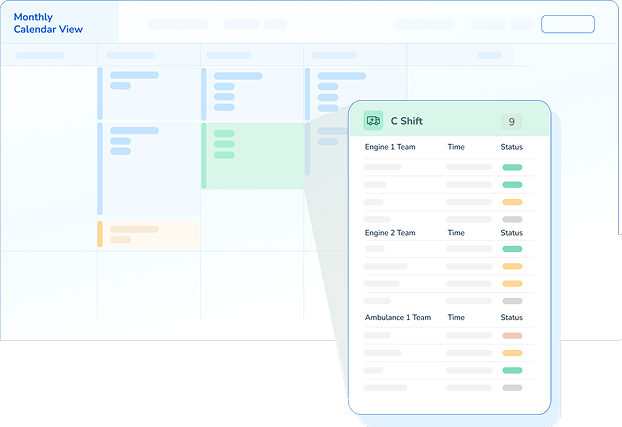
Rotational scheduling
Get coverage right with 24/7 rotational scheduling
No matter your shift configuration, Aladtec ensures proper coverage so every department is always emergency-ready.
Learn more about 24/7 rotational scheduling with Aladtec
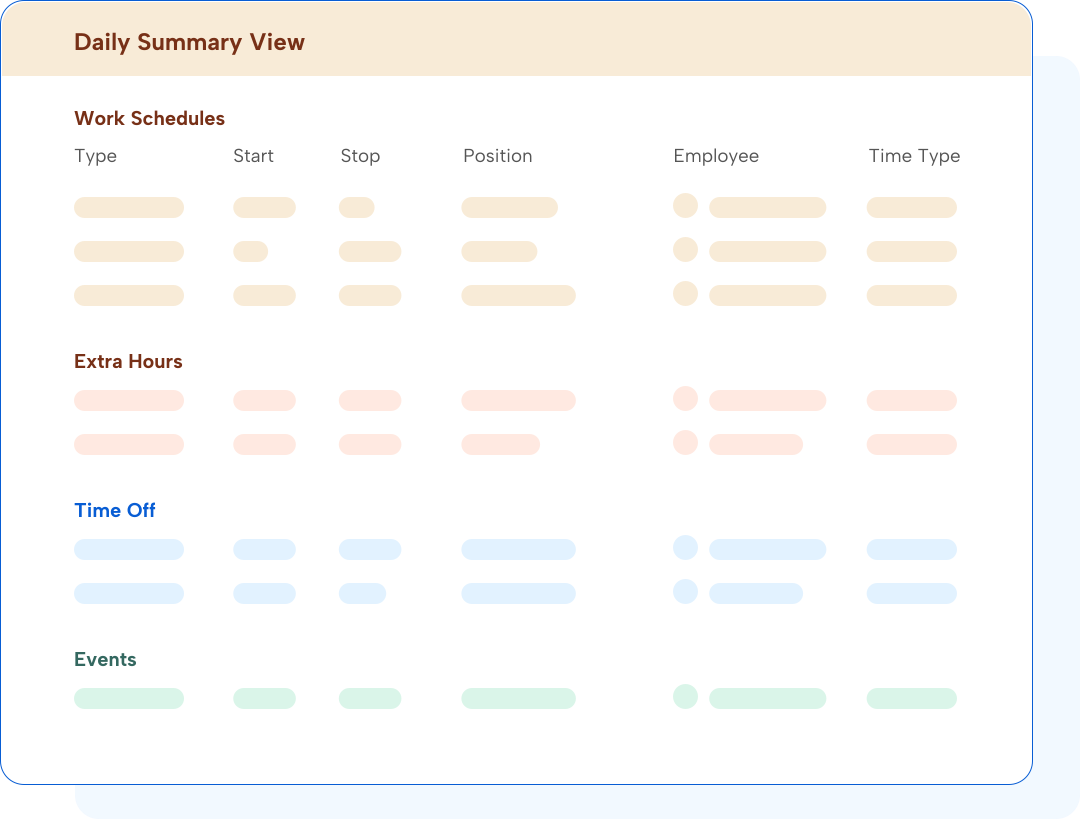
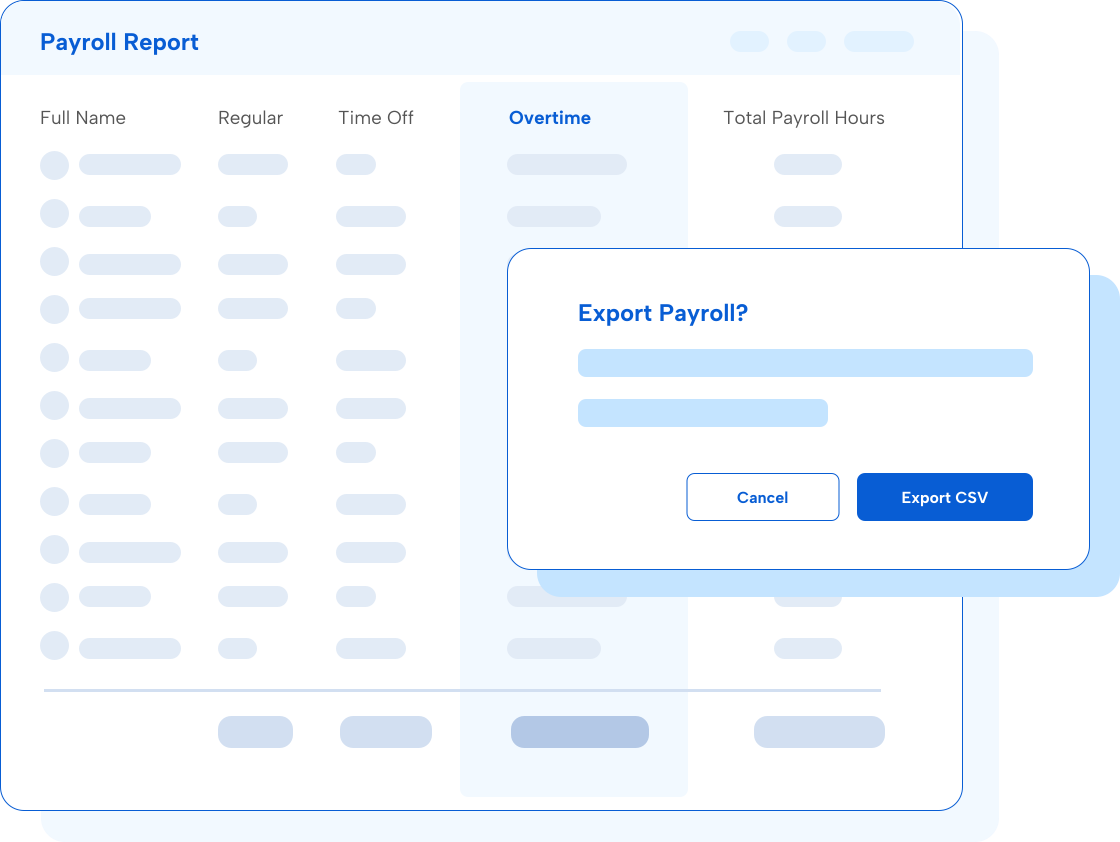
Compliance management
Simplify compliance tracking and audit-readiness
Tackle every audit with confidence, knowing your schedules adhere to your work, union, and fatigue rules.
Explore compliance management with Aladtec
Reporting and budgets
Control labor costs and manage budgets
Get payroll right and stay on top of your budget with insights into overtime, extra duty, resource use, and actual hours worked.
Learn more about managing labor costs with Aladtec
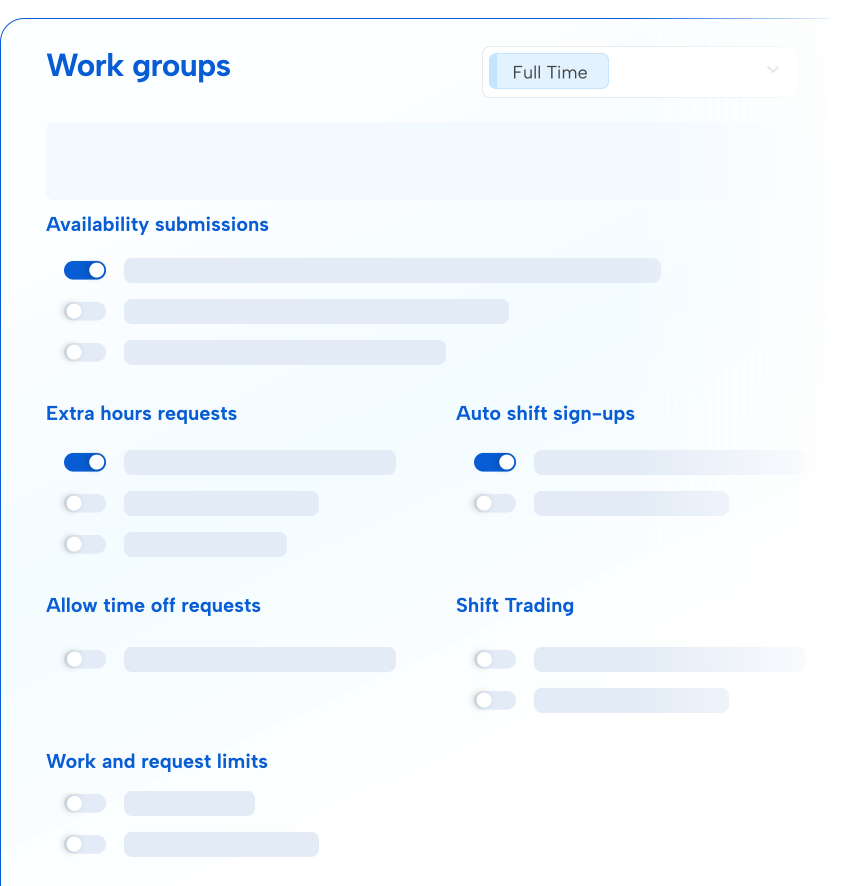
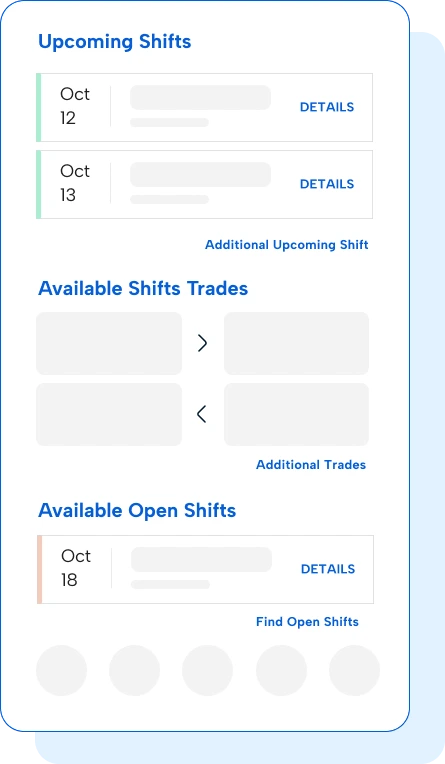
Employee experience
Keep your staff happy, engaged, and ready to serve
Empower staff with anytime access to their schedules and self-service options, like shift trades and pickups.
See how Aladtec improves the employee experience
Featured resources
Explore all resources